Before adding your FinalBuilder projects to the build server you should configure the global options.
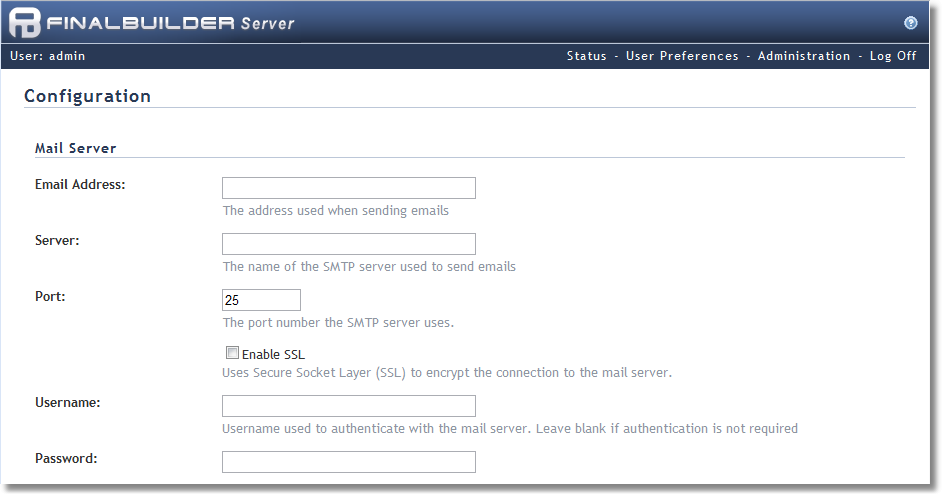
Configuring the Mail Server
| 1. | Specify the email address that will be used as the sender for all emails sent from FinalBuilder Server. |
| 2. | Specify the address to your mail server (I.E. 'mail.yourdomain.com'). |
| 3. | If your mail server requires you to authenticate you will need to specify it in the username and password fields. |
Configuring the Web Site Appearance
If you wish to add a message to the status page of FinalBuilder Server, you can specify one here. You may use HTML if you require advanced formatting of the message. A message can be useful to identify the build server if you are using more than one, or as a general notification to users.
FinalBuilder Server also allows you to add a logo to the heading bar of each page (next to the help button). You must first copy an image to the logo folder located in the images folder of the FinalBuilder Server web site. It's recommended that the logo be a maximum of 28 pixels high (the width is not so important as there is a lot of horizontal space).
Configuring Global Project Settings
When a project is run under FinalBuilder Server, it is required that it is run under a normal Windows user account (rather then the user which the service is running under). You may use a domain user account by specifying <domain>\<user>.
You can choose to specify the user in the global settings which will remove the need to enter it each time a project is configured on the server. If you do decide to globally define a user to impersonate, keep in mind that any user which has permissions to add project files to the server could then run any application as that user. For security reasons it is recommended that the impersonated user does not have administrative privileges on the machine.
You can also select the maximum number of concurrent builds that can be running at any one time by specifying a value in the 'Concurrent Build Limit' field.
See also:
Configuring a Mail Server | Configuring Web Site Appearance | Configuring Global Project Settings